What is VMware View?
VMware View is VMware's virtual desktop infrastructure, or VDI, software that runs a desktop on a user's thin client, or PC, from the servers in a data center. Learn more about what VMware View is and how it works with this Super Definition.
 Virtualizing servers in the data center has been a trend for years, but virtual desktops have been slow to catch on. VMware View is VMware's entry in the virtual desktop space which competes with the other major players, namely Citrix XenDesktop and Microsoft Remote Desktop.
Virtualizing servers in the data center has been a trend for years, but virtual desktops have been slow to catch on. VMware View is VMware's entry in the virtual desktop space which competes with the other major players, namely Citrix XenDesktop and Microsoft Remote Desktop.
Virtual desktops provide several advantages over traditional full workstations including easier management and simpler provisioning. Desktop virtualization takes a user's desktop workstation and stores it on a central server as a virtual machine. The user can then access it from anywhere using a small remote client application, which is referred to as a thin client. Thin clients can be either low-cost dedicated hardware devices that are basically just a monitor, keyboard and mouse, or an application installed on any type of PC. Because the desktop is hosted on a powerful server that handles all the processing for the desktop, the thin client has very small resource requirements and does not need to be that powerful. The only data that is sent back and forth between the thin client and the hosted server are video, keyboard/mouse inputs and peripheral connections (USB drives/printers).
VMware View leverages vSphere as the virtual desktop host platform; in other words, user desktops are virtual machines running on ESX/ESXi hosts. They can take full advantage of all the features built into vSphere like VMotion, snapshots, Distributed Resource Scheduler (DRS) and more.
|
||||
View uses a special protocol to send data back and forth between the thin client and the hosted virtual machine. The Microsoft Remote Desktop Protocol (RDP) has been the protocol that has been used by View, but a new higher-performing protocol called PC over IP (PCoIP) was recently introduced with View version 4. PCoIP is intended to overcome some of the limitations that RDP experienced with high-resolution desktops and complex graphics situations. PCoIP enables View to deliver a much smoother experience to end users and is able to handle streaming video, high-definition audio and high resolution graphics. The RDP protocol is still available in View and can be used for lower-demand situations and lower-bandwidth connections between the thin client and the hosted virtual machines.
To recap, VMware View virtual desktops run on a thin client that uses either a RDP or PCoIP protocol to connect to a virtual machine (View Desktop) running on an ESX/ESXi host. There, are, however, additional components used to manage the connection, provisioning, authentication and applications.
The below image depicts the components of VMware View; let's briefly cover each one.
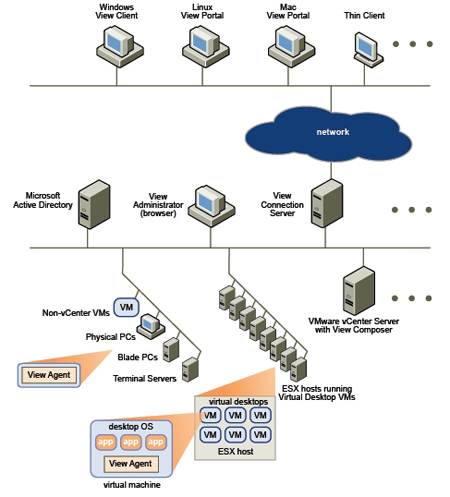
-
View Client –- This can be a dedicated thin client terminal or a desktop/laptop with a client application running on it. Optionally a View Portal is also available for connections made through a web browser.
-
Display Protocol -– Used for the communication between the View Client and View desktop. Can be either Microsoft RDP, VMware PCoIP or Hewlett-Packard's (HP's) RDS used on HP blade servers.
-
View Connection Server -– This is the broker for all View Client connections to View Desktops. Before a client can connect to a desktop it may stop at the broker where it is first authenticated via Active Directory/Lightweight Directory Access Protocol and then securely connect to a desktop. The broker can also apply policies, check entitlements and manage the desktop sessions. This is also known as VMware View Manager.
-
View Desktop -– This is usually a virtual machine stored on an ESX/ESXi host, but can also be a physical desktop or Terminal Server. A View agent is installed on any of these devices and communicates with the View Client to monitor the connection and provide printing and USB features.
-
View Composer -– This is an optional application that can help to reduce the amount of disk space that View Desktops take up on host server data stores. It does this by using a base disk image for many View Desktops and using linked clones of the image to store any data changes from the standard image for each desktop. If you're familiar with snapshots in VMware, it is pretty much the same concept.
- ThinApp -– Another optional application that encapsulates user applications (i.e. Microsoft Office) so they are not tied into the operating system, which greatly simplifies application deployment. Applications are packaged into a virtual OS as a single executable file, so there is no need to install it on a user's desktop –- it can simply be executed. This separation from the OS makes View desktops much easier to manage and deploy.
That wraps up the basics of how VMware View works. Virtual desktops offer some great advantages over traditional desktops and are gaining in popularity. As more and more companies deploy server virtualization in their data centers and see the benefits of virtualization in general, they will naturally look to extend that to their user desktops.
 |
Eric Siebert is a 25-year IT veteran with experience in programming, networking, telecom and systems administration. He is a guru-status moderator on the VMware community VMTN forums and maintains VMware-land.com, a VI3 information site. |







