
Rymden - stock.adobe.com
3 FAQs to guide a VMware virtual lab setup
VMware home labs require hardware and software, which can get complex. These three FAQs can guide you toward an efficient and cost-effective home lab that can run ESXi or NSX.
You can build a small and efficient VMware virtual lab setup capable of running ESXi and NSX for a suitable cost with the help of mini PCs, such as Intel's Next Unit of Computing devices and MSI's Cubi 5, VMware Workstation and sufficient storage frames.
Home labs help you test new technologies and ensure the integrity of your workloads remain intact after implementation. A VMware virtual lab setup requires hardware, hypervisors and storage components.
You can build a home lab for around $1,000 with MSI's Cubi 5, Synology's NAS frame and Workstation. Home labs can run ESXi and NSX as long as they're configured correctly to improve efficiency and expand your testing capabilities.
How do you set up a budget VMware home lab?
When you assess hardware, software and networking for your VMware home lab, you should consider a host of factors, including cost and performance. It's possible to create a home lab with virtualization products such as Intel's Next Unit of Computing (NUC).
Hardware options. There are many home lab hardware options. Which hardware you choose depends on your everyday workload requirements. The mini PC is a popular option, as it possesses many of the same capabilities of a large computer but in a smaller physical size.
The MSI Cubi 5 offers both i3 or i5 CPUs with a cost of around $500 and $700, respectively. It contains four cores per eight threads, touts high Ghz speeds, supports 64 GB of RAM, and offers dual storage with 2.5 SSD and M.2 storage.
Hypervisor options. You can either install a hypervisor directly onto your hardware or use VMware Workstation to nest your VMs and hosts. Workstation offers improved workload flexibility through VM nesting. Nesting also supports various workload testing from a single application window.
Workstation costs around $200. The VMUG Advantage membership -- which also costs around $200 -- might be a more advantageous purchase because it also includes NSX-T Data Center, ESXi, vCenter, Horizon, SRM and vSAN. Though you must maintain a yearly subscription to VMUG. In this case, determine the benefits and disadvantages of the VMUG subscription.
Storage options. Storage often remains static within a home lab setup. If you select a sufficient storage frame, your storage setup can last two to three generations of computer hardware. Investment in larger storage frames can compensate for the fact that mini PCs don't have terabytes of storage.
To store your VMs, you'll require additional storage, such as Synology's NAS frames. If you're serious about your home lab, Synology offers a 6-bay unit DS1621+, which costs $1,500 and offers a 10 GbE port that can last six to 10 years. For a less expensive alternative, you can purchase Synology's 2-bay unit for around $175, which supports RAID 1 or 0.
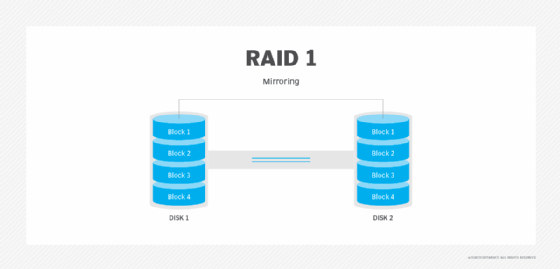
How can you run and configure ESXi on a NUC?
You can have an efficient VMware home lab with ESXi on Intel's NUC rather than build a large home lab that consumes inordinate amounts of power and produces excessive noise. NUCs can be expensive but their benefits, such as power and portability, outweigh the cost disadvantages. Before you begin an ESXi installation in NUC, know that VMware and Intel don't support this particular configuration.
If you plan to nest your VMs, Bean Canyon and Skull Canyon's 32 GB NUC setups offer 64 GB of data with a 32 GB RAM stick. This amount of RAM better supports nesting operations. You can also use a non-volatile memory express (NVMe) disk with a 64 GB NUC to create a self-contained VMware cluster. It isn't recommended to use it as a production environment due to lack of redundancy.
If you don't nest your VMs, you can distribute RAM between several 32 GB NUCs. But you must ensure that your CPU is the same generation or newer than the additional cluster hosts. It complicates storage requirements to add CPUs, especially with vSAN. It's better to invest in an i5 or i7 NUC model because you can't upgrade your CPU or GPU.
An NUC has one or two network ports. You can use virtual LANs to maximize available networks. For a home lab, two network connections are sufficient. Nested test environments require you to enable Permissive Mode on the outer network port. Otherwise, the internal network won't reach the outside network.
If you implement an NVMe disk, you can set up a Network File System in your NUC, which only consumes 8 GB.
Once you understand and meet all these requirements and considerations, you can begin to implement ESXi onto your NUC. One of the most efficient methods is to install the ESXi image on a bootable USB drive. You can create a bootable image with Rufus or Pen Drive Linux. Or you could hook up the NUC to a monitor and keyboard after configuration. But the first method offers a simplified test lab, workload mobility and helps save space.
From there, you can turn on Secure Shell (SSH) to create a remote console. Then you can log in to SSH and open a BASH session and enter the command dcui to create a remote GUI.
How do you build an NSX VMware Workstation test lab?
Prior to an at-home VMware lab build, it's critical to experiment with different technologies such as NSX. Its possible to create an NSX VMware Workstation lab for this purpose. Using Workstation for a home lab lets you swap RAM for storage space on a solid-state drive. You can also embed an NSX Controller on an ESXi host to save memory resources.
To begin, you must acquire a DNS server because an NSX install is unsuccessful without one. VMware reserves access to NSX for vExperts, who also have admittance to vCenter, ESXi and Workstation. You can also gain access to NSX through the VMware User Group, which provides all necessary software for $200.
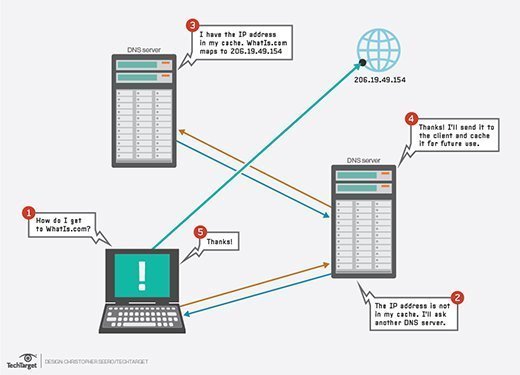
The caveat is VMware doesn't support NSX on Workstation. But you can use Workstation for various testing and learning purposes. To run NSX on Workstation, you must have a desktop that can offer 16 GB RAM for the NSX Manager, 4 GB RAM if you plan to use one NSX controller and 1 GB RAM for NSX Edge. It also requires four vCPUs for the NSX Manager and Controller.
For vCenter, you need 8 GB RAM and dual vCPUs. ESXi requires 4 GB RAM and dual cores, but at least 6 GB RAM if you plan to have more than one host. Overall, aim for at least 48 GB RAM total for the entire Workstation home lab.






