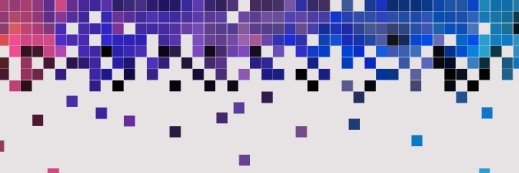VMware ESXi
What is VMware ESXi?
VMware ESXi, also called VMware ESXi Server, is a bare-metal hypervisor developed by VMware for vSphere. ESXi is one of the primary components in the VMware infrastructure software suite.
ESXi is a Type 1 hypervisor, meaning it runs directly on system hardware without the need for an OS. Type 1 hypervisors are also referred to as bare-metal hypervisors because they run directly on hardware. Hypervisors help run multiple VMs efficiently on a physical server.
ESXi is targeted at enterprises, small organizations and individuals. ESXi's VMkernel interfaces directly with VMware agents and approved third-party modules. Administrators can configure VMware ESXi using a vSphere client and update it with the Lifecycle Manager plug in. ESXi is installed directly on a local disk in the host machine. When a VMkernel receives a resource request, the kernel sends the request to the host's physical hardware. New VMs can be created in ESXi 7.0 as well.
Key features of VMware ESXi
As a component of vSphere, VMware ESXi supports the following key features:
- traffic shaping,
- memory ballooning,
- role-based security access,
- logging and auditing,
- a GUI,
- vSphere PowerCLI, and
- configuration of up to 768 processor cores.

Admins can manage ESXi using remote tools instead of a command-line interface. ESXi also has a lightweight architecture and a small codebase, which helps make the installation process quick and reduces its attack surface.
ESX and ESXi versions
Before ESXi, VMware offered the ESX hypervisor, which consisted of more parts, such as the console OS and firewall. VMware released ESXi after VMware ESX version 4.1 in 2010. Only ESXi has continued support, and ESXi 7.0 is the most current version.
ESXi hosts are licensed based on vSphere licenses, and each vSphere license has a specific capacity for licensing multiple physical CPUs on ESXi hosts. With vSphere 7.0, a CPU license covers one CPU with up to 32 cores. CPUs with more than 32 cores need additional CPU licenses.
Versions of ESXi are then separated based on the number of CPUs, cores per CPU and CPU licenses as follows.
- One license is good for one CPU with one to 32 cores.
- Two licenses are needed for two CPUs with one to 32 cores.
- Two licenses are needed for one CPU with 33 to 64 cores.
- Four licenses are needed for two CPUs with 33 to 64 cores.
To license an ESXi host, users must select a vSphere license with the capacity to handle the number of physical CPUs; the license must also support all the features used by the host.
A stripped-down free version of ESXi -- VMware vSphere Hypervisor -- offers fewer features. Although it can't communicate with vCenter Server, it virtualizes servers with options like thin provisioning. The paid version of ESXi includes live migration of machines, automatic load balancing, and pooling of storage and compute resources across multiple hosts.
The vSphere Lifecycle Manager is typically used to apply patches to ESXi 7.0 hosts.
ESXi benefits and drawbacks
ESXi offers the following advantages:
- Quick installation. Installing ESXi in a data center is quick and easy because of its lightweight footprint.
- Fewer patches. ESXi's lightweight format of 150 MB requires fewer patches.
- ESXi is considered more secure because of its small attack surface. In addition, encryption role-based access, logging and auditing capabilities are built into the VMkernel.
- Simplified GUI. ESXi offers the direct console user interface, the vSphere client and a web client that can configure the vSphere environment. The web client, for example, enables an administrator to manage virtual infrastructures without installing vSphere.
Unfortunately, ESXi does have the following downsides:
- Fewer configuration files. ESXi offers fewer configuration options to maintain its size. There's also a learning curve for those who haven't used a virtualization product.
- Reduced performance. Overhead created with additional CPU work and OS calls might cause an application to slow down in a VM.
- Limited CPUs. The free version of ESXi limits users to 480 CPUs. The number of vCPUs is also limited to eight per VM.
ESXi requirements and setup
Because it's lightweight, ESXi 7.0 requires minimal hardware resources. Specifically, ESXi 7.0 requires a host machine with a minimum of two CPU cores, a 64-bit x86 processor and at least 4 gigabytes to 8 GB of RAM. to run VMs. Admins can find a full list of the required resources for ESXi 7.0 under "Hardware and System Resources" in VMware's ESXi Installation and Setup Guide.
ESXi is installed directly on a local hard disk in the host machine. It can be installed with the purchase of a vSphere license or as a more limited version for free. The free version can be downloaded using the following steps:
- Visit the vSphere Hypervisor 7.0 Download Center.
- Log in or create an account.
- Click on Register and register ESXi.
- Download the VMware vSphere Hypervisor 7.0 binaries.
- Install ESXi to the intended hardware.
- Log in with the Embedded Host Client.
- Navigate to Manage > Licensing.
- Click Assign License and enter the assigned license key.
ESXi pricing
Because ESXi hosts are licensed based on vSphere licenses, ESXi pricing depends on the vSphere license chosen. Each license includes ESXi, and its cost depends on the support option chosen -- one or three years. These licenses include the following:
- VMware vSphere Essentials Kit. One year for $576.96 and three years for $686.77. In addition to ESXi, it also provides centralized management and vCenter Server Essentials.
- VMware vSphere Essentials Plus Kit. One year for $5,596 and three years for $7,188.44. In addition to ESXi, it includes vCenter Server Essentials, vSphere Data Protection, vSphere High Availability (HA), vSphere vMotion, Cross Switch vMotion, vSphere vShield Endpoint and vSphere replication.
- VMware vSphere Standard. One year for $1,268 and three years for $1,715.72. In addition to ESXi, it includes vMotion, vSphere HA, vShield Endpoint and vSphere Replication.
- VMware vSphere Enterprise Plus. One year for $4,350 and three years for $5,588.20. In addition to ESXi, it includes vMotion, vSphere HA, vSphere Trust Authority, vShield Endpoint, VM encryption and vSphere Replication.
- VMware ESXi. A free version of ESXi is available as a separate download. When downloading the free version of ESXi, a license key is created that's identical to paid versions but with more software limitations.
VMware ESXi and vSphere
VMware vSphere acts as a suite of VMware's server virtualization products, which includes ESXi. ESXi is the exclusive hypervisor for VMware vSphere licenses. Admins can use a vSphere host as a foundation for a private cloud environment.
VMware products included in vSphere encompass software such as VMware vCenter Server, vSphere Web Client, vSphere Client, vSphere Distributed Switch, vSphere HA and VMware Virtual Symmetric Multi-Processing.
VMware ESXi vs. XenServer vs. Hyper-V
Citrix XenServer is an open source server virtualization platform comparable to ESXi that's based on the Xen hypervisor. Xen is also a Type 1 hypervisor; however, it's aimed at consumers. XenServer can host, deploy and manage server desktop and cloud VMs.
Features in XenServer include live VM migration, health checks and performance reporting alerts. Xen is included in the Linux kernel.
By comparison, Microsoft Hyper-V is a native Type 1 hypervisor. It runs multiple OSes as VMs on Windows and each VM runs on virtual hardware. Hyper-V is designed to integrate with other Microsoft products and offers Shielded VM updates, support for persistent memory, updates to Shielded VMs and ReFS deduplication.
Learn about the new features in vSphere 7.0 and the improvements made in ESXi.